Doing business now a days are become easy and easier with all the massive tools that available around us. Today, let's talk about the powerful Google Doc, to be specific a Sheet application aka Microsoft Excel on our offline desktop application.
Google Doc Spreadsheet Application
Let's talk about the usage of the Sheet application that normally entrepreneur using it. The Sheet application is suitable to use as a tool that involve numbers and calculation. Like us at Huemedia (http://www.fb.com/huemedia), we use it to track the sales, sales funnel and sales lost. Beside that, the Sheet application also very good to track the income & payment that we are made through the checkbook or EFT (Electronic Fund Transfer). And, lately we using it as a tool to track the claims within our company. With some creativity, you can use the power of Sheet application to make our daily business activity smoother and easier.
What Huemedia Do?
We at Huemedia are aiming to help businesses and individuals to have a good looking image on their company brand and also on their products and services. We believe the the good looking company will sell more and attract more traffics. However, many people still do not see this as important value in their businesses. We at Huemedia are willing to help everyone here to have a good looking company and also their porducts and services.
As for hosting company, here is our recommended and we have trust them for quite sometimes already:
Automatically Notification when Shared Sheet Application Changed by Someone
You can set notifications to find out when other people have modified
your spreadsheets, and learn what they've modified. You can also choose
how often you'd like to be notified.
Steps To Set the Notification
Step #1. Open the spreadsheet where you want to set notifications.
Step #2. Go to the Tools menu and select Notification rules.
Step #3. In the window that appears, select when and how often you want to receive notifications.
Step #2. Go to the Tools menu and select Notification rules.
When:
- “Any changes are made” or “A user submits a form”
How often:
- “Email - daily digest” or “Email - right away”
Step #4. Click Save.
What you will see in notifications
When receiving notifications, you and other editors will see the usernames of people who have made changes. Viewers can set notifications but can't see usernames. You won't be sent notifications about your own changes.
Our Associates
[Hue Media Ent | FC Record - ez fuel monitoring | Doing My Biz - Biz Resources ]



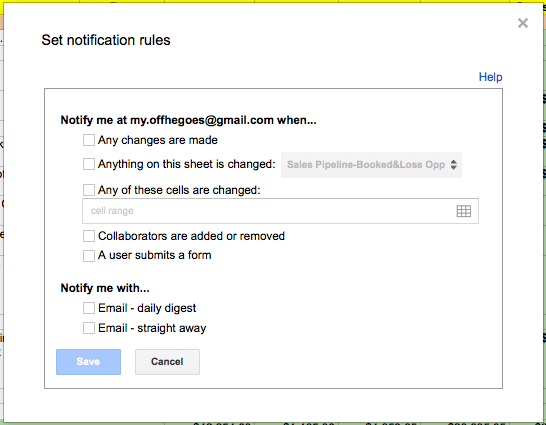
thanks
ReplyDelete